Android 14, like previous versions of the Android operating system, supports multiple user profiles on a single device. Setting up a second user is beneficial if you share your device with others or need a separate profile for work or personal use. Below is a detailed guide on how to set up a second user on Android 14.
Step 1: Access Settings
- Unlock your device and navigate to the Settings app.
- Scroll down and find the option labeled "System". Tap on it.
Step 2: Access Multiple Users Option
- In the System settings, look for "Multiple users" and tap on it.
- If the option isn’t visible immediately, you might find it under "Advanced" or "Users & accounts" depending on your device.
Step 3: Add a New User
- You'll see a list of current users on the device. Tap on "Add user".
- A pop-up will appear explaining the setup. Tap "OK" to proceed.
- Now, choose to "Set up now" if you want to configure the new user profile immediately.
Step 4: Configure the New User Profile
- The device will switch to the new user account, and you'll be guided through the initial setup process, similar to when you first set up your device.
- You can sign in with a new Google account, set up security settings, and customize the profile according to your preferences.
Step 5: Switching Between Users
- Once the second user profile is set up, switching between users is easy. Simply pull down the Quick Settings panel and tap on the user icon at the top-right corner.
- Select the user profile you want to switch to.
Step 6: Managing User Profiles
- As the device owner, you can manage or remove users by going back to Settings > System > Multiple users.
- Tap on the settings gear icon next to a user to customize their access or remove them if needed.
Additional Tips:
- Guest Mode: Android also offers a guest mode, which is ideal for temporarily sharing your device without giving full access to your data.
- Restricted Profiles: On some devices, you can create restricted profiles to limit access to certain apps and features, ideal for children.
Why Use Multiple Users?
- Privacy: Each user has their own space, apps, and data, ensuring privacy.
- Customization: Users can personalize their accounts with different wallpapers, themes, and app arrangements.
- Control: As the device owner, you can control what each user has access to.


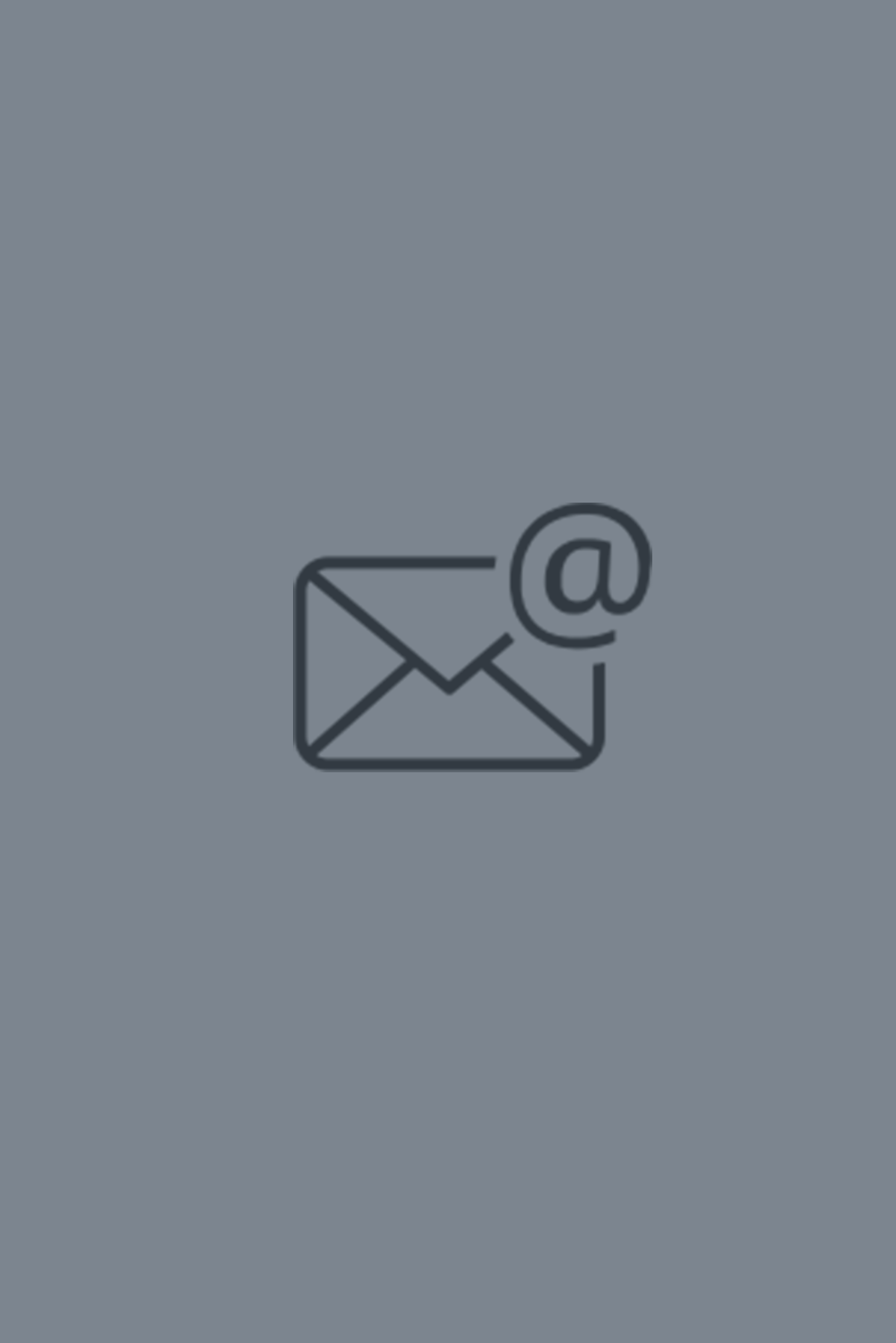
Comments
Thanks for details
CyUkaPZtmJ
CyUkaPZtmJ
EvbSAZzUhDxNJT
EvbSAZzUhDxNJT
OITLMkRlCs
OITLMkRlCs
Срочная отправка товаров от Microsoft, для вашей удобности.
внедрение бизнес-аналитики power bi https://www.best-lip-filler.com .
Innovative technologies in the production of double glazed windows in Melbourne
european style windows cost bestnosefiller.com/windows/upvc-tilt-turn-windows .
Game on Lineage 2 servers with friendly players
L2 server list https://www.cryptoexlicense.com .
Новые технологии в клинике косметологии: как сохранить молодость кожицентр косметологии санкт петербург http://www.popunderinfo.com/ .
Only the best HVAC specialists near you
local air conditioner installers gamblinglicensefinex.com/air-conditioning-services/air-conditioning-installation.html .
The best cars for rent only with usbest car hire cyprus paphos https://easyrepair-toronto.com/ .
Improve your home with us local door and window companies http://best-exchange-wallet.com/ .
Main problems of digital marketing
4 ps of marketing https://marketingpitbull.com/content-is-king-creating-engaging-marketing-materials/ .
Play online gambling games and get the chance to win big, without leaving your home.
mgm casino online http://www.allbetzcasino.com/the-rise-of-online-casinos-pros-and-cons .
Latest video news, don’t miss, Incredible video updates, Mind-blowing video reports, that evoke admiration, Disturbing video updates, Fantastic video updates, that are causing a buzz, that broaden horizons, Hot video updates, that you can't miss
video news agency https://www.videonewsindex.com/building-a-loyal-audience-for-video-reviews .
What are the benefits of having pets, the advantages of pets.
How to choose a pet, which pet breed is right for you.secrets of pet care, how to create a pet's diet.what you didn’t know about pets, why pets are so amazing.How to teach pets commands, how to train a cat to walk on a leash.
about domestic animals in hindi about domestic animals in hindi .
Best tools for website building, will make your work easier.
website building basics https://onlyblogthemes.com .
Endlessly interesting video reviews for any taste, if you value quality and informativeness.
amazon video reviews for money reddit http://movies-and-reviews.com/global-shopping-safari-reviews-of-trendy-stores-worldwide/ .
how global brands shape our style, branded style: important trends,
what brands are fashionable https://exlinecountrystore.com .
Understanding the true nature of creativity, what is creativity and how to cultivate it, Nurturing creativity for a fulfilling life,
components of creativity http://www.brus-online.com/collaboration-and-creativity-harnessing-the-power-of-teamwork/ .
Personalized approach for each client, ensuring perfect heating and cooling system condition.
ac maintenance services https://www.bestweddingcinema.com/air-conditioning-services/air-conditioning-maintenance.html .
Лучший выбор для эффективной эпиляции, доступной каждой даме.
косметология петербурге цены http://www.octoclick-tizer.com/ .
Choose exceptional comfort,
ram 1500 rental http://bestwedding-video.com/cars/trx/ .
Exciting new inventions to look out for in 2022, discover the latest breakthrough technologies.
Incredible new inventions that will simplify your life, revolutionary inventions that will amaze you.
charles darwin inventions washingtondchotelsonline.com/index.php/2024/06/09/trailblazing-inventions-leading-the-way .
Stay informed with the latest global updates, click here for more.
global news app https://pick-news.com .
Elite cars for your comfort
luxury car hiring http://trafficarbitration.com/ .
Unique coins of command, that are a must-see.
The significance of command coins, and why they deserve attention.
custom coins ottawa custom coins ottawa .
Top housing options on the Costa del Sol coast.
property in spain costa del sol https://villas-in-spain.com/properties .
She strips nude on her couch and lays go to festival her comate pussy. She opens her legs wide, touches her pussy and shows her pink lips in behalf of us.
https://hairybeautypics.com/young-hairy-pussy/
https://hairybeautypics.com/galleries/an-innocent-tee-gets-cum-poured.html
https://hairybeautypics.com/galleries/hairy-pussy-piss-pics-promesita.html
hairy ass porn pictures
big wet hairy fanny
hairy chubby milf
porn pics hairy mom
mature hirsute pics
Your rental car is just a few steps away – check it out yourself!
long term car hire near me [url=https://free-carrental.com/paphos-long-term-rental/]long term car hire near me[/url] .
Какие услуги предлагают компании по поставкам из Китая,
Выкуп товара из Китая [url=http://www.chinese-shipments.com/]http://www.chinese-shipments.com/[/url] .
Exclusive design and modern...
european windows near me [url=http://doors-manufactoring.com/windows/upvc-tilt-turn-windows/]http://doors-manufactoring.com/windows/upvc-tilt-turn-windows/[/url] .
Create a unique tribute with Interwood caskets
pet caskets for birds [url=http://www.best-interwood.com/]http://www.best-interwood.com/[/url] .
Explore our selection of premium pine lumber,
Transform your space with our pine lumber products, Find everything you need in pine lumber here, Create stunning pieces with our pine lumber selection, Invest in the best pine lumber, Find the perfect pine lumber for your project
3d wall wood slats [url=https://distressed-paneling.com/]https://distressed-paneling.com/[/url] .
Have fun and earn together with our web casino
best casino online [url=https://gamewild24.com/]https://gamewild24.com/[/url] .
Discover the best games at online casinos, win.
bet live casino [url=https://www.casinowild24.com/casino-reviews/live-casinos]https://www.casinowild24.com/casino-reviews/live-casinos[/url] .
Play at top online casinos: for incredible experiences
casino slots no download no registration [url=https://casinoroyalspins.com/casino-reviews/no-download-casinos/]casino slots no download no registration[/url] .
Blame you championing sharing this!
https://xxxinstinct.com
It’s every time exciting to finance unalike perspectives on this topic.
I increase the effort and itemize stake into this list inform – it provides valuable insights and clearly gives me something to dream about.
Looking insolent to more satisfy like this!
Apprehend also - https://lesbian-hot-sex.com
Trust only the best online casinos, for exciting wins.
Play with confidence at trusted online casinos, for safe gambling.
Reliable online casinos for true thrill-seekers, for unforgettable gaming emotions.
Choose reliable gambling platforms, for exciting wins in gambling.
Choose only trusted gambling sites, for safe play and pleasant time.
Choose trusted gambling platforms, for safe and enjoyable gambling.
Reliable online casinos for true gambling fans, for maximum enjoyment and safety.
virtual casino [url=https://royalspins-game.com]https://royalspins-game.com[/url] .
Online casinos value your time, the test of luck starts right now.
online casino offers [url=http://www.casinowolfspins.com]http://www.casinowolfspins.com[/url] .
Professional heating and air conditioning system maintenance and repair services, so you can enjoy comfort in your home.
ac installation companies near me [url=http://www.tradingwallet-online.com/air-conditioning-services/air-conditioning-installation.html/]http://www.tradingwallet-online.com/air-conditioning-services/air-conditioning-installation.html/[/url] .
brand history, expert recommendations,
window sound proofing [url=https://traffic-arbitrage.com/windows/antinoise-windows]https://traffic-arbitrage.com/windows/antinoise-windows[/url] .
Play only on popular platforms, the key to success and good mood anytime.
Popular casinos with big bonuses and promotions.
newest online casinos [url=https://wolfspins-game.com/]https://wolfspins-game.com/[/url] .
Питьевая вода для детей: что важно знать, узнайте, как понять.
заказ воды фоунтейн [url=https://www.fountain-water.com/pitevaya-voda-fountain]https://www.fountain-water.com/pitevaya-voda-fountain[/url] .
[Хотите|Желаете|Мечтаете] получить [бесплатный|даровой|халявный] NFT? ?? Участвуйте в [розыгрыше|акции|лотерее] от Mega "M3GA-AT"! ??
https://mega-link.work/vozmozhnosti_hydra_onion/novosti_hydra_zerkalo/policy/
#megaweb10 #megaweb11 #megaweb12 #megaweb13 #megaweb14 #M3GA-AT #M3GA-GL
Add New Comment